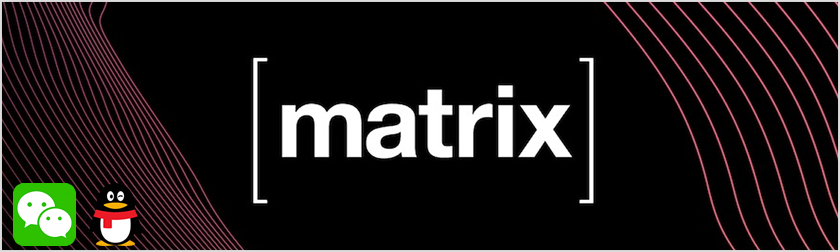起因
平常不同的朋友分散在不同的的社交APP,有些人吧,你微信叫她一百遍都不会理你,但是你QQ上哪怕是发个句号,她就会立马回复你。。
所以一直想搞一个聊天的聚合,可以在一个APP上处理多平台社交信息,本着白嫖及隐私自主的想法,找了一些试用了下,多多少少都有一些不如意。
经过一番折腾,最后还是选择了 Matrix ,开源免费,可以部署在家中也可以部署在云服务器,隐私自主安全,最合我意的是主力App Element 多平台上的应用感受都不错,手机上的也支持安全验证,可以整合多平台社交信息,奈斯!
然后不知道是不是政策的问题,相关的 Matrix 文章不多,参考官方文档部署足够,折腾了好几天,多多少少总有些问题,直到发现了这位大佬的帖子 Matrix, QQ and Wechat 按照教程捣鼓了下,搞定了之前的问题。在这里感谢这位大佬的贡献,有需要可以直接去大佬的博客看下原始教程,这篇笔记只是自己按照大佬教程自己捣鼓后做下备忘笔记。
此篇笔记用到一些大佬的链接:
GitHub - duo/matrix-qq: A Matrix-QQ puppeting bridge
GitHub - duo/matrix-wechat: A Matrix-WeChat puppeting bridge
GitHub - duo/matrix-wechat-agent: An agent for matrix-wechat
插曲
一开始部署在家里的NAS,无奈家里无法启用80个443端口,虽然其他端口可以正常访问使用,但是多少感觉差点什么,正好腾讯云有台闲置的轻量云,索性部署在轻量云上。轻量云上本来就没有部署任何web服务,全是Docker应用,所以正好按照大佬的教程用上了。
部署
Matrix 服务端 Synapse 代理服务端 Caddy2 通过 Portainer 部署。
以下教程以服务器名 matrix.ccccc.com 部署,通过 Delegation 机制,用户和房间的 ID 都为 *:ccccc.com 的形式。
目录结构:
1
2
3
4
5
6
7
8
9
10
11
12
13
14
15
16
17
18
19
20
21
22
23
24
25
26
27
28
29
30
31
32
33
34
35
36
37
|
.
├── caddy
│ ├── Caddyfile
│ ├── config
│ └── data
├── coturn
│ ├── my.conf
│ └── turn.ccccc.com
│ ├── certificate.pem
│ └── private.pem
├── postgres
│ ├── create_db.sh
│ └── data
├── redis
└── synapse
├── element
├── logs
├── matrix-qq
│ ├── config.yaml
│ └── registration.yaml
├── matrix-wechat
│ ├── config.yaml
│ └── registration.yaml
├── matrix-wechat-agent
│ ├── log
│ ├── matrix-wechat-agent.exe
│ ├── SWeChatRobot.dll
│ ├── wxDriver.dll
│ └── wxDriver64.dll
├── media_store
├── uploads
├── homeserver.yaml
├── xxxxx.com.log.config
├── xxxxx.com.signing.key
├── qq-registration.yaml
├── shared_secret_authenticator.py
└── wechat-registration.yaml
|
Postgres
建立 Postgres 数据库相应的目录
1
2
|
mkdir -p postgres/data
touch postgres/create_db.sh
|
然后修改数据库初始sh文件
1
2
3
4
5
|
#!/bin/sh
createdb -U synapse_user -O synapse_user --encoding=UTF8 --locale=C --template=template0 synapse
createdb -U synapse_user -O synapse_user matrix_qq
createdb -U synapse_user -O synapse_user matrix_wechat
|
在 portainer 的 Stacks 里新建一个 Stacks :
1
2
3
4
5
6
7
8
9
10
11
12
13
14
15
16
17
18
19
20
21
22
23
24
25
26
27
28
29
|
version: '3.7'
services:
# Postgres 数据库
postgres:
hostname: postgres
container_name: postgres
image: postgres:14
restart: unless-stopped
environment:
TZ: Asia/Shanghai
POSTGRES_USER: synapse_user
POSTGRES_PASSWORD: 123456789
healthcheck:
test: [ "CMD-SHELL", "pg_isready -U synapse_user" ]
interval: 5s
timeout: 5s
retries: 5
volumes:
- /postgres/create_db.sh:/docker-entrypoint-initdb.d/20-create_db.sh
- /postgres/data:/var/lib/postgresql/data
ports:
- 5555:5432
networks:
- matrix-net
networks:
matrix-net:
attachable: true
|
注意
修改environment: ➔ POSTGRES_PASSWORD: 用户密码。
点击 Deploy the stacl 部署运行看看。也可以进入到sh里面手动输入初始文件内的命令进行创建数据库。创建好数据库后开始配置 Synapse
Synapse
建立 Synapse 目录
1
2
3
|
mkdir -p synapse/logs
mkdir synapse/media_store
mkdir synapse/uploads
|
然后通过ssh生成初始化目录
1
2
3
4
5
6
|
docker run -it --rm \
-v /synapse:/data \
-e SYNAPSE_SERVER_NAME=ccccc.com \
-e SYNAPSE_REPORT_STATS=no \
-e SYNAPSE_LOG_LEVEL=WARNING \
matrixdotorg/synapse:latest generate
|
将对应目录的属主改成991
1
|
sudo chown 991:991 synapse/logs synapse/media_store synapse/uploads
|
然后修改配置文件。
synapse/example.com.log.config
1
2
3
4
5
6
7
8
9
10
11
12
13
14
15
16
17
18
19
20
21
22
23
24
25
26
27
28
29
30
31
32
33
|
version: 1
formatters:
precise:
format: '%(asctime)s - %(name)s - %(lineno)d - %(levelname)s - %(request)s - %(message)s'
handlers:
console:
class: logging.StreamHandler
formatter: precise
file:
class: logging.handlers.TimedRotatingFileHandler
formatter: precise
filename: /data/logs/homeserver.log
when: midnight
backupCount: 7
encoding: utf8
buffer:
class: synapse.logging.handlers.PeriodicallyFlushingMemoryHandler
target: file
capacity: 10
flushLevel: 30
period: 5
loggers:
synapse.storage.SQL:
level: INFO
root:
level: INFO
handlers: [buffer]
disable_existing_loggers: false
|
synapse/homeserver.yaml
1
2
3
4
5
6
7
8
9
10
11
12
13
14
15
16
17
18
19
20
21
22
23
24
25
26
27
28
29
30
31
32
33
34
35
36
37
38
39
40
41
42
43
44
45
46
47
48
49
50
51
52
53
54
55
56
57
58
|
server_name: "ccccc.com"
public_baseurl: "https://matrix.ccccc.com"
serve_server_wellknown: true
pid_file: /data/homeserver.pid
listeners:
- port: 8008
tls: false
type: http
x_forwarded: true
resources:
- names: [client, federation]
compress: false
#psycopg数据库
#注释掉SQLite数据库
#database:
# name: sqlite3
# args:
# database: /data/homeserver.db
database:
name: psycopg2
txn_limit: 10000
args:
user: synapse_user
password: 123456789
database: synapse
host: postgres
port: 5432
cp_min: 5
cp_max: 10
#url预览
url_preview_enabled: true
url_preview_ip_range_blacklist:
- '127.0.0.0/8'
- '10.0.0.0/8'
- '172.16.0.0/12'
- '192.168.0.0/16'
- '100.64.0.0/10'
- '192.0.0.0/24'
- '169.254.0.0/16'
- '192.88.99.0/24'
- '198.18.0.0/15'
- '192.0.2.0/24'
- '198.51.100.0/24'
- '203.0.113.0/24'
- '224.0.0.0/4'
- '::1/128'
- 'fe80::/10'
- 'fc00::/7'
- '2001:db8::/32'
- 'ff00::/8'
- 'fec0::/10'
url_preview_url_blacklist:
- scheme: 'http'
- netloc: '^[0-9]+\.[0-9]+\.[0-9]+\.[0-9]+$'
|
在 portainer 的 Stacks 里编辑刚创建的 Stacks 下添加内容:
1
2
3
4
5
6
7
8
9
10
11
12
13
14
15
16
17
18
19
20
21
22
23
24
25
|
# Synapse Matrix服务端
synapse:
hostname: synapse
container_name: synapse
image: matrixdotorg/synapse:latest
restart: unless-stopped
depends_on:
postgres:
condition: service_healthy
environment:
TZ: Asia/Shanghai
healthcheck:
test: [ "CMD", "curl", "-fSs", "http://localhost:8008/health" ]
interval: 15s
timeout: 5s
retries: 3
start_period: 5s
volumes:
- /synapse:/data
ports:
- 8999:8008
- 8444:8448
- 8555:20002
networks:
- matrix-net
|
注意
后期可能会更换其他代理,所以这里我表明了端口。按照本教程部署的话可以表明置端口。
然后更新
Stacks 运行。
如果没没问,现在服务器已经运行了,下面部署
caddy 代理。
警告
请保管好 ccccc.com.signing.key 这个文件
Caddy
建立对应的目录和文件
1
2
3
|
mkdir -p caddy/config
mkdir caddy/data
touch caddy/Caddyfile
|
修改 Caddyfile 文件
caddy/Caddyfile
1
2
3
4
5
6
7
8
9
10
11
12
13
14
15
16
17
18
19
20
21
22
23
24
25
|
{
email admin@ccccc.com
}
ccccc.com {
header /.well-known/matrix/* Content-Type application/json
header /.well-known/matrix/* Access-Control-Allow-Origin *
respond /.well-known/matrix/server `{"m.server": "matrix.ccccc.com:443"}`
respond /.well-known/matrix/client `{"m.homeserver":{"base_url":"https://matrix.ccccc.com"}}`
}
matrix.ccccc.com {
log {
level INFO
output file /data/access.log {
roll_size 100MB
roll_local_time
roll_keep 10
}
}
reverse_proxy /_matrix/* synapse:8008
reverse_proxy /_synapse/client/* synapse:8008
}
|
在 portainer 的 Stacks 里编辑 Stacks 新添加内容:
1
2
3
4
5
6
7
8
9
10
11
12
13
14
15
16
17
18
|
# Caddy 代理服务端
caddy:
hostname: caddy
container_name: caddy
image: caddy:2
restart: unless-stopped
environment:
TZ: Asia/Shanghai
volumes:
- /caddy/Caddyfile:/etc/caddy/Caddyfile:ro
- /caddy/config:/config
- /caddy/data:/data
ports:
- 80:80
- 443:443
- 8443:8443
networks:
- matrix-net
|
然后更新 Stacks 运行。
然后访问 https://matrix.ccccc.com/_matrix/federation/v1/version 看是否有返回。
然后到 https://federationtester.matrix.org/ 输入服务器名 (比如 ccccc.com) 看看 federation 是否正常, 绿色就可以.
一切正常的话,服务已经正常运行了,下面注册个账号。
1
|
docker exec -it synapse register_new_matrix_user http://localhost:8008 -c /data/homeserver.yaml
|
通过 https://app.element.io/ 登录看看, 服务器选择 matrix.ccccc.com 或者 ccccc.com , 用新建的用户登录.一切正常的话下面就开始折腾QQ和微信的桥接了。
Shared Secret Authenticator
先把 Shared Secret Authenticator 给启用了, 这样 double puppeting 就不需要手动绑定 Matrix 帐号
1
2
|
wget https://raw.githubusercontent.com/devture/matrix-synapse-shared-secret-auth/master/shared_secret_authenticator.py -O synapse/shared_secret_authenticator.py
sudo chown 991:991 synapse/shared_secret_authenticator.py
|
在 portainer 的 Stacks 里编辑 Stacks ,在 synapse 的 volumes 加入
1
|
- /synapse/shared_secret_authenticator.py:/usr/local/lib/python3.9/site-packages/shared_secret_authenticator.py
|
synapse/homeserver.yaml 添加以下内容 (这里的 Key 后续在桥接配置的时候要用到)
1
2
3
4
5
|
modules:
- module: shared_secret_authenticator.SharedSecretAuthProvider
config:
shared_secret: "设置一个key"
m_login_password_support_enabled: true
|
然后更新 Stacks 运行。
Matrix-QQ
执行 mkdir matrix-qq 创建目录
运行以下命令生成初始的 matrix-qq/config.yaml 配置文件
1
|
docker run --rm -v /synapse/matrix-qq:/data:z lxduo/matrix-qq:latest
|
然后这个文件主要修改的内容是
1
2
3
4
5
6
7
8
9
10
11
12
13
14
15
16
17
18
|
homeserver:
address: http://synapse:8008
domain: ccccc.com
appservice:
address: http://matrix-qq:17777
database:
uri: postgres://synapse_user:123456789@postgres/matrix_qq?sslmode=disable
bridge:
double_puppet_server_map:
ccccc.com: https://matrix.ccccc.com
login_shared_secret_map:
ccccc.com: "你设置的key"
permissions:
"ccccc.com": user
"@admin:ccccc.com": admin
|
再运行一次生成注册文件
1
|
docker run --rm -v /synapse/matrix-qq:/data:z lxduo/matrix-qq:latest
|
把注册文件拷到 synpase 目录
1
2
|
cp matrix-qq/registration.yaml synapse/qq-registration.yaml
sudo chown 991:991 synapse/qq-registration.yaml
|
编辑 synapse/homeserver.yaml,加入
1
2
|
app_service_config_files:
- /data/qq-registration.yaml
|
在 portainer 的 Stacks 里编辑 Stacks 新添加内容:
1
2
3
4
5
6
7
8
9
10
11
12
13
|
# Matrix-Qq QQ桥
matrix-qq:
hostname: matrix-qq
container_name: matrix-qq
image: lxduo/matrix-qq:latest
restart: unless-stopped
depends_on:
synapse:
condition: service_healthy
volumes:
- /synapse/matrix-qq:/data
networks:
- matrix-net
|
然后更新 Stacks 运行。
新建和 @qqbot:ccccc.com 的聊天, 输入 help 查看使用帮助
Matrix-Wechat
执行 mkdir matrix-wechat 创建目录
运行以下命令生成初始的 matrix-wechat/config.yaml
1
|
docker run --rm -v /synapse/matrix-wechat:/data:z lxduo/matrix-wechat:latest
|
然后这个文件主要修改的内容是
1
2
3
4
5
6
7
8
9
10
11
12
13
14
15
16
17
18
19
20
|
homeserver:
address: http://synapse:8008
domain: ccccc.com
appservice:
address: http://matrix-wechat:17778
database:
uri: postgres://synapse_user:123456789@postgres/matrix_wechat?sslmode=disable
bridge:
listen_secret: "你设置的key"
double_puppet_server_map:
ccccc.com: https://matrix.ccccc.com
login_shared_secret_map:
ccccc.com: "你设置的key"
permissions:
"ccccc.com": user
"@admin:ccccc.com": admin
|
再运行一次生成注册文件
1
|
docker run --rm -v /synapse/matrix-wechat:/data:z lxduo/matrix-wechat:latest
|
查看生成的registration文件,看看是否需要编辑 matrix-wechat/registration.yaml 里面的正则
1
2
3
4
5
6
|
namespaces:
users:
- regex: ^@wechatbot:ccccc\.com$
exclusive: true
- regex: ^@_wechat_.+:ccccc\.com$
exclusive: true
|
把注册文件拷到 synpase 目录, 同时修改属主
1
2
|
cp matrix-wechat/registration.yaml synapse/wechat-registration.yaml
sudo chown 991:991 synapse/wechat-registration.yaml
|
编辑 synapse/homeserver.yaml, 在 app_service_config_files 里加入
1
|
- /data/wechat-registration.yaml
|
在 portainer 的 Stacks 里编辑 Stacks 新添加内容:
1
2
3
4
5
6
7
8
9
10
11
12
13
|
# Matrix-Wechat 微信桥
matrix-wechat:
hostname: matrix-wechat
container_name: matrix-wechat
image: lxduo/matrix-wechat:latest
restart: unless-stopped
depends_on:
synapse:
condition: service_healthy
volumes:
- /synapse/matrix-wechat:/data
networks:
- matrix-net
|
编辑 caddy/Caddyfile, 加入
1
|
reverse_proxy /_wechat/* matrix-wechat:20002
|
更新 Stacks 运行。
Matrix-Wechat-Agent
可以通过 Docoker 部署, 不过毕竟是 Wine 来运行的, 稳定性一般, 也可以用 Windows 的主机来运行
Linux 主机
执行 mkdir matrix-wechat-agent 创建目录
在 portainer 的 Stacks 里编辑 Stacks 新添加内容:
1
2
3
4
5
6
7
8
9
10
11
12
13
14
15
16
17
18
19
20
21
22
23
|
# Matrix-Wechat-Agent 微信代理
matrix-wechat-agent:
hostname: matrix-wechat-agent
container_name: matrix-wechat-agent
image: lxduo/matrix-wechat-docker:latest
restart: unless-stopped
#security_opt:
# - seccomp:unconfined
depends_on:
- matrix-wechat
environment:
TZ: Asia/Shanghai
WECHAT_HOST: ws://matrix-wechat:20002
WECHAT_SECRET: 你设置的key
#shm_size: 1gb
#devices:
# - /dev/dri:/dev/dri
volumes:
- /synapse/matrix-wechat-agent:/home/user/matrix-wechat-agent
#ports:
# - 15905:5905
networks:
- matrix-net
|
技巧
如果遇到 Docker Engine 的兼容性问题, 打开下面的配置。
1
2
|
security_opt:
- seccomp:unconfined
|
如果微信运行的不稳定, 把注释的 shm_size 打开看看
如果需要更新 Agent, 将目录里的 exe 或 dll 删除后重启该 docker 即可
Windows 主机
从 duo/matrix-wechat-agent 下载得到 matrix-wechat-agent.exe
从 ljc545w/ComWeChatRobot 下载解压得到 SWeChatRobot.dll 和 wxDriver.dll
将 matrix-wechat-agent.exe 和 SWeChatRobot.dll 以及 wxDriver.dll 置于同一目录
安装 Visual C++ Redistributable (Latest supported Visual C++ Redistributable downloads | Microsoft Learn)
最后命令行执行
1
|
matrix-wechat-agent.exe -h wss://matrix.ccccc.com/_wechat/ -s 你设置的key
|
提示 Appservice websocket connected 就 ok 了
新建和 @wechatbot:ccccc.com 的聊天,输入 help 查看使用帮助
电报
TG我只需求查看群内信息,所以选择了 T2bot.io
打开官方按照教程几步就能进行通信了。
其他 (可选)
Element & Synapse-admin & Redis & Turn
看个人需求,因为 matrix.org 被墙,官方备用Turn服务器 (turn.matrix.org)无法链接,如果无法正常使用语音和视频,最好部署 Turn 服务器来穿透。
Coturn
创建目录和配置文件
1
2
|
mkdir -p coturn/turn.ccccc.com
touch coturn/my.conf
|
技巧
解析到服务器一个域名,比如:turn.ccccc.com
申请一个证书,配置文件里指定下证书位置。
编辑配置文件 my.conf
1
2
3
4
5
6
7
8
9
10
11
12
13
14
15
16
17
18
19
|
log-binding
log-file=/etc/turn.log
no-multicast-peers
no-rfc5780
no-sslv3
no-stun-backward-compatibility
no-tcp-relay
no-tlsv1
no-tlsv1_1
no-tlsv1_2
cert=/coturn/turn.ccccc.com/certificate.pem
pkey=/coturn/turn.ccccc.com/private.pem
realm=turn.ccccc.com
response-origin-only-with-rfc5780
server-name=turn.ccccc.com
static-auth-secret={设置一个key}
total-quota=1200
use-auth-secret
verbose
|
编辑 homeserver.yaml 文件加入
1
2
3
4
|
turn_uris: [ "turns:turn.ccccc.com?transport=udp", "turns:turn.ccccc.com?transport=tcp", "turn:turn.ccccc.com?transport=udp", "turn:turn.ccccc.com?transport=tcp" ]
turn_shared_secret: "{你设置的key}"
turn_user_lifetime: 86400000
turn_allow_guests: true
|
在 portainer 的 Stacks 里编辑 Stacks 新添加内容:
1
2
3
4
5
6
7
8
9
|
# Coturn 穿透服务
coturn:
hostname: coturn
container_name: coturn
restart: unless-stopped
image: coturn/coturn:latest
volumes:
- /coturn/my.conf:/etc/coturn/turnserver.conf
network_mode: host
|
更新 Stacks 运行。
如果运行在云服务器上,记得打开相应的端口。
3478 和 5479 = TCP&UDP
49152-65535 = UDP
官方配置文档 https://matrix-org.github.io/synapse/v1.41/turn-howto.html
Element & Synapse-admin & Redis
新建目录和配置文件
1
2
|
mkdir synapse/element
touch synapse/element/config.json
|
然后编辑 config.json 填入以下内容
1
2
3
4
5
6
7
8
9
10
11
12
13
14
15
16
17
18
19
20
21
22
23
24
25
26
27
28
29
30
31
32
33
34
35
36
37
38
39
40
41
42
43
44
45
46
47
48
49
50
51
52
53
54
55
|
{
"default_server_config": {
"m.homeserver": {
"base_url": "https://ccccc.com",
"server_name": "ccccc"
},
"m.identity_server": {
"base_url": "https://vector.im"
}
},
"disable_custom_urls": false,
"disable_guests": false,
"disable_login_language_selector": false,
"disable_3pid_login": false,
"brand": "Element",
"integrations_ui_url": "https://scalar.vector.im/",
"integrations_rest_url": "https://scalar.vector.im/api",
"integrations_widgets_urls": [
"https://scalar.vector.im/_matrix/integrations/v1",
"https://scalar.vector.im/api",
"https://scalar-staging.vector.im/_matrix/integrations/v1",
"https://scalar-staging.vector.im/api",
"https://scalar-staging.riot.im/scalar/api"
],
"bug_report_endpoint_url": "https://element.io/bugreports/submit",
"uisi_autorageshake_app": "element-auto-uisi",
"default_country_code": "GB",
"show_labs_settings": false,
"features": {},
"default_federate": true,
"default_theme": "light",
"room_directory": {
"servers": ["matrix.org"]
},
"enable_presence_by_hs_url": {
"https://matrix.org": false,
"https://matrix-client.matrix.org": false
},
"setting_defaults": {
"breadcrumbs": true
},
"jitsi": {
"preferred_domain": "meet.element.io"
},
"element_call": {
"url": "https://call.element.io",
"participant_limit": 8,
"brand": "Element Call"
},
"features": {
"feature_you_want_to_turn_on": true,
"feature_you_want_to_keep_off": true
},
"map_style_url": "https://api.maptiler.com/maps/streets/style.json?key=fU3vlMsMn4Jb6dnEIFsx"
}
|
编辑 homeserver.yaml 文件加入 redis
1
2
3
4
|
redis:
enabled: true
host: redis
port: 6379
|
在 portainer 的 Stacks 里编辑 Stacks 新添加内容:
1
2
3
4
5
6
7
8
9
10
11
12
13
14
15
16
17
18
19
20
21
22
23
24
25
26
27
28
29
30
31
32
33
34
35
36
37
38
39
|
# Redis 缓存
redis:
hostname: redis
container_name: redis
image: redis:6.0-alpine
restart: unless-stopped
healthcheck:
test: ["CMD", "redis-cli", "ping"]
volumes:
- /redis:/data
networks:
- matrix-net
# Synapse-Admin 管理
synapse-admin:
hostname: synapse-admin
container_name: synapse-admin
restart: unless-stopped
build:
context: https://github.com/Awesome-Technologies/synapse-admin.git
# args:
# - NODE_OPTIONS="--max_old_space_size=1024"
ports:
- 8333:80
networks:
- matrix-net
# Element Web客户端
element:
hostname: element
container_name: element
image: vectorim/element-web:latest
restart: unless-stopped
volumes:
- /synapse/element/config.json:/app/config.json
ports:
- 8222:80
networks:
- matrix-net
|
更新 Stacks 运行。
技巧
synapse-admin 如果登录后无法管理,可以在 Caddy 内新加一个解析用来管理。
1
2
3
|
synapse-admin.ccccc.com {
reverse_proxy synapse-admin:80
}
|
此刻基本部署完毕。再次感谢大佬的贡献。
我的完整Docker配置
1
2
3
4
5
6
7
8
9
10
11
12
13
14
15
16
17
18
19
20
21
22
23
24
25
26
27
28
29
30
31
32
33
34
35
36
37
38
39
40
41
42
43
44
45
46
47
48
49
50
51
52
53
54
55
56
57
58
59
60
61
62
63
64
65
66
67
68
69
70
71
72
73
74
75
76
77
78
79
80
81
82
83
84
85
86
87
88
89
90
91
92
93
94
95
96
97
98
99
100
101
102
103
104
105
106
107
108
109
110
111
112
113
114
115
116
117
118
119
120
121
122
123
124
125
126
127
128
129
130
131
132
133
134
135
136
137
138
139
140
141
142
143
144
145
146
147
148
149
150
151
152
153
154
155
156
157
158
159
160
161
162
163
164
165
166
167
168
169
170
171
172
173
174
175
176
|
version: '3.7'
services:
# Postgres 数据库
postgres:
hostname: postgres
container_name: postgres
image: postgres:14
restart: unless-stopped
environment:
TZ: Asia/Shanghai
POSTGRES_USER: synapse_user
POSTGRES_PASSWORD: 123456789
healthcheck:
test: [ "CMD-SHELL", "pg_isready -U synapse_user" ]
interval: 5s
timeout: 5s
retries: 5
volumes:
- /postgres/create_db.sh:/docker-entrypoint-initdb.d/20-create_db.sh
- /postgres/data:/var/lib/postgresql/data
ports:
- 5555:5432
networks:
- matrix-net
# Synapse Matrix服务
synapse:
hostname: synapse
container_name: synapse
image: matrixdotorg/synapse:latest
restart: unless-stopped
depends_on:
postgres:
condition: service_healthy
environment:
TZ: Asia/Shanghai
healthcheck:
test: [ "CMD", "curl", "-fSs", "http://localhost:8008/health" ]
interval: 15s
timeout: 5s
retries: 3
start_period: 5s
volumes:
- /synapse:/data
- /synapse/shared_secret_authenticator.py:/usr/local/lib/python3.9/site-packages/shared_secret_authenticator.py
ports:
- 8999:8008
- 8444:8448
- 8555:20002
networks:
- matrix-net
# Caddy 代理服务
caddy:
hostname: caddy
container_name: caddy
image: caddy:2
restart: unless-stopped
environment:
TZ: Asia/Shanghai
volumes:
- /caddy/Caddyfile:/etc/caddy/Caddyfile:ro
- /caddy/config:/config
- /caddy/data:/data
ports:
- 80:80
- 443:443
- 8443:8443
networks:
- matrix-net
# Matrix-Qq QQ桥
matrix-qq:
hostname: matrix-qq
container_name: matrix-qq
image: lxduo/matrix-qq:latest
restart: unless-stopped
depends_on:
synapse:
condition: service_healthy
volumes:
- /synapse/matrix-qq:/data
networks:
- matrix-net
# Matrix-Wechat 微信桥
matrix-wechat:
hostname: matrix-wechat
container_name: matrix-wechat
image: lxduo/matrix-wechat:latest
restart: unless-stopped
depends_on:
synapse:
condition: service_healthy
volumes:
- /synapse/matrix-wechat:/data
networks:
- matrix-net
# Matrix-Wechat-Agent 微信代理
matrix-wechat-agent:
hostname: matrix-wechat-agent
container_name: matrix-wechat-agent
image: lxduo/matrix-wechat-docker:latest
restart: unless-stopped
#security_opt:
# - seccomp:unconfined
depends_on:
- matrix-wechat
environment:
TZ: Asia/Shanghai
WECHAT_HOST: ws://matrix-wechat:20002
WECHAT_SECRET: 你设置的key
shm_size: 1gb
#devices:
# - /dev/dri:/dev/dri
volumes:
- /synapse/matrix-wechat-agent:/home/user/matrix-wechat-agent
#ports:
# - 15905:5905
networks:
- matrix-net
# Redis 缓存
redis:
hostname: redis
container_name: redis
image: redis:6.0-alpine
restart: unless-stopped
healthcheck:
test: ["CMD", "redis-cli", "ping"]
volumes:
- /redis:/data
networks:
- matrix-net
# Synapse-Admin 管理
synapse-admin:
hostname: synapse-admin
container_name: synapse-admin
restart: unless-stopped
build:
context: https://github.com/Awesome-Technologies/synapse-admin.git
# args:
# - NODE_OPTIONS="--max_old_space_size=1024"
ports:
- 8333:80
networks:
- matrix-net
# Element Web客户端
element:
hostname: element
container_name: element
image: vectorim/element-web:latest
restart: unless-stopped
volumes:
- /synapse/element/config.json:/app/config.json
ports:
- 8222:80
networks:
- matrix-net
# Coturn 穿透服务
coturn:
hostname: coturn
container_name: coturn
restart: unless-stopped
image: coturn/coturn:latest
volumes:
- /coturn/my.conf:/etc/coturn/turnserver.conf
network_mode: host
networks:
matrix-net:
attachable: true
|